One of the challenges working with maps is getting latitude and longitude coordinates when you only have a city name or address. This method of batch geocoding follows Steve Morse’s directions and uses his extremely handy tool.
- Get Mapquest api key (https://developer.mapquest.com/plan_purchase/steps/business_edition/business_edition_free/register)
- Create a new account (this is free)
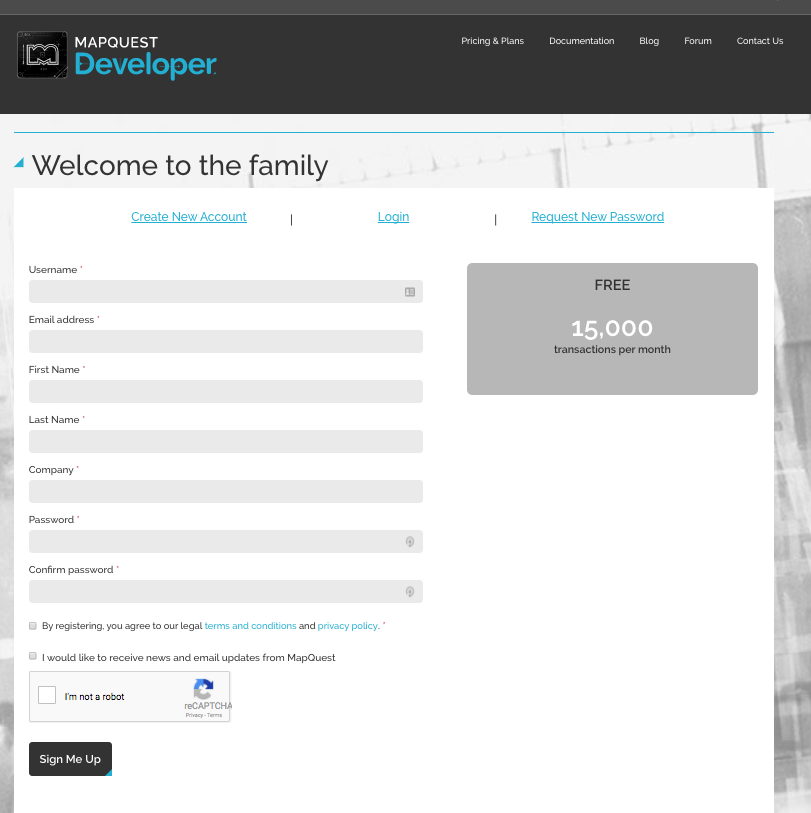
- Confirm your account by checking your email and clicking on the link in the message Mapquest sends you.
- Login to your account
- On the left, click “manage keys” and then “Create a New Key”

- Give it a name and a URL (the URL does not matter), and ‘Create App’

- Now you have created an API Key. Click on the arrow on the right of the name of your new key

- You will see a Consumer Key and a Consumer Secret. Ignore Consumer Secret. Copy the Consumer Key (I have this blacked out here because it is private. Do not share the key with anyone)

- Create a new account (this is free)
- Go to http://www.stevemorse.org/jcal/latlonbatch.html
- Paste your consumer key in the field called “Enter Mapquest Application Key”

- Copy location information from your spreadsheet

- Go to http://www.stevemorse.org/jcal/latlonbatch.html
- Paste spreadsheet location information into the Addresses box
- Click ‘Generate Coordinates’











